1. PDMS (of course)
2. AutoCAD (or other software that can open DXF and DWG file)
3. Naviswork Manage or Simulate (not Naviswork Freedom)
4. Autodesk FBX (do a Google search with keyword “fbx to dxf”)
It’s a free software. You can download from Autodesk website.
These are the steps:
1. Open PDMS Design application and decide what element you want
to export.
2. Rename the element and all elements under it so that all
elements to be named. Use a macro to speed up the process. Skipping
this step will cause error during opening the DXF file.
3. Select menu Export –> Create and export the element into an RVM file.
4. Open the RVM file in Naviswork Manage/Simulate
5. Export into FBX format
6. Turn off the Texture, Lights, and Cameras option. and press OK and save the FBX file.
7. Open Autodesk FBX Converter
8. Add the FBX file (RED) and change the destination file type into DXF (GREEN). Click on the Convert button (BLUE)
9. Open AutoCAD and locate the DXF file (normally located in the same folder as the FBX file)
10. Convert the DXF into DWG file
11. See. It works.
PDMS Model
DWG file















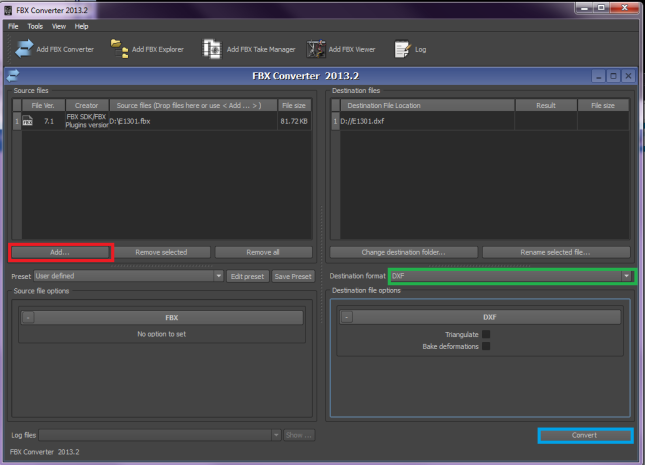














0 comentarii:
Trimiteți un comentariu